Online Presence
- Due Jan 14, 2014 by 11:59pm
- Points 100
- Submitting a text entry box, a website url, or a file upload
- Available after Jan 9, 2014 at 5:30pm
In this class, we will spend a good deal of time using various cloud services. Most of these services are free, or very inexpensive. They do, however, require that you register before using them. This assignments is designed to help you establish a foothold in these various services.
Should I Complete this Assignment on a Mobile Device or a Desktop?
I use my desktop for tasks like those described here. However, it is possible to complete many of them on a mobile device. Please feel free to try, and if it becomes too frustrating, switch to the desktop. I have chosen these tools because they are useful additions to mobile devices. That does not mean, however, that you have to set up the accounts on those devices.
What Account Should I Use for Services like Google or Twitter?
Privacy is a personal subject. If you already have an account with any of the services we will use in this class, and you don't feel comfortable using that same account for your class activities, then I recommend creating a second account with that service. Some cloud services, such as Twitter, are very public. What you publish on Twitter for this class will likely be seen by your friends who use Twitter, and vice versa. Some people aren't bothered by this, others find it troublesome. Only you can decide what you prefer, but you should consider this matter when completing this assignment. (It is possible to do some things in private on Twitter, but in my opinion it almost completely negates the usefulness of the service to use it privately. Please provide an address of a Twitter account that you do not mind using publicly, without restrictions. That may be an existing account you already own, or you may want to create a new account.)
I find that some tools, such as Google Drive and Microsoft SkyDrive, do such a good job of helping you separate public and private data, that there is no reason to have two accounts. However, if you are very fidgety about privacy, or process a lot of information on one of these tools already, then you might still wish to start a new account for this course even if you already have one for that service.
There is no need at all to create two accounts with Amazon. If you already have an Amazon account, you can use that account in this course.
The Assignment
This assignment is designed to ensure that you have familiarity with several cloud based services. Perhaps you have done most of this already, but please step through this part of the assignment and make sure you have all the details right. When you are done, be sure to Submit the assignment. There is a link on the right hand side of canvas that will allow you to explicitly submit the assignment.
I provide a certain amount of guidance on creating accounts. If you need more information, please use the discussion area to ask questions, or refer to this Elvenware document Links to an external site..
The first step is to create a Google Account if you don't already have one.
- Go to http://www.google.com Links to an external site. and create Links to an external site. a google account Links to an external site..
- Set up a gmail account. (http://www.google.com/mail Links to an external site.)
- Create a Google site (http://www.google.com/sites Links to an external site.).
- In Google Drive (aka Google Docs) create a Google Folder called Prog280-LastName* and share it with me at charliecalvertbc@gmail.com.
-
In your new folder, create a document called OnlinePresence-LastName* that contains the same information as found in the HTML document described below.
* When creating documents and folders I will often say that you should name it XXX-LastName. I mean, of course, for you to substitute your last name for the word LastName. For instance, Prog280-LastName would become Prog280-Calvert in my case.
Watch a video showing how to share a document on Google Drive:
http://youtu.be/NMkTz3Rvgfo
Links to an external site.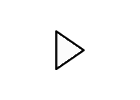
See the following for information on working with Google Drive:
Google Site Creation
Besides creating a document in Google Drive, I also want you to create a Google Site. This is a free web site that you can use to publish data or to experiment with web services. Here is the URL of my site, so that you can have an example of what I'm asking you to do:
https://sites.google.com/site/elvenware Links to an external site.
After you have created your google account, it takes only a single click Links to an external site. to begin creating a web site. After clicking the button you should choose to:
- Use the blank template (the default)
- Name your site. You will be able to edit the name later. (If you need an idea, use firstnamelastnamebc. For instance: charliecalvertbc.
- Create the last word of the URL for your site. Choose a single word using alphanumeric characters. It helps to create a URL that is easy to remember and type. I used elvenware.
- Choose a theme. This is your choice and can be changed later.
- Open up More Options, give your site a description and choose to share it with everyone.
- Enter the captcha Links to an external site..
- Click Create Site
After creating the site choose More Actions | Manage Site | Automatically Adjust Site to Mobile Phones.
Note that if things go completely awry, you will be able to delete the site and start again. In that case, choose More Actions | Manage Site| Delete Site.
If you don't already have one, create a Twitter Account. To get started, you need only enter a name, an email address and a password. Again, you could use a name like FirstNameLastNameBc, where FirstNameLastName is your first and last names. For instance: charliecalvertbc.
Please make you account public. If you don't want to your regular Twitter account to be public, then please create a separate account for this course that is public.
After you create the account, you will be taken through a wizard that helps you get plugged in to the Twitter community. There is a “Skip this step” option to help you move through the prompts, or you can fill in any available options that you find appealing.
After you are set up, you should edit your Profile from the black menu bar at the top of the page. Make sure your twitter account Profile includes:
- Your name.
- A picture of yourself
- A short bio
- A url pointing to your your web site, which could be the Google site we just created, or some other site if you prefer to use it.
- For your location you can just enter Washington, or be more specific if you want. For instance, you could enter Bellevue, WA.
Follow my CalvertBc Links to an external site.Twitter account and leave a message to @calvertbc announcing your presence. Remember tweets are 140 characters or less, so keep you message short. To see who has left you a post, choose @mentions from your menu bar.
The last time I looked, it was not particularly easy to delete a twitter account. If you make a mistake and want to start over, you can try reading this Links to an external site. and see if it helps.
Sooner or later some student always seems to ask: "Why Twitter?" That is a reasonable question. Twitter is an odd tool, but it is particular well suited for use on mobile devices because it works with small chunks of text. It is true that a huge amount of useless junk is posted on Twitter every day. On the other hand, some of the smartest and most powerful people in the world have Twitter accounts and use them regularly, sometimes to great affect. I have also found that many people don't really understand how Twitter works or how to use it. Everyone should know how to use Twitter. It is a part of the fabric of modern life. We will not spend much time with Twitter, but I do want to be sure that everyone who passes through my mobile and cloud courses understands this relatively simple tool, and knows how to use it.
Microsoft
If you don't have one already, go to http://www.live.com Links to an external site. and create a Windows Live ID. My Live ID for this course is:
You should then sign in to Live and go to your SkyDrive account. Just as you did in Google Drive, use SkyDrive to create a folder with the same naming convention (Prog280-LastName) and share it with the hotmail address shown above, and put the same document in it that you put in the Google Drive folder.
To learn more about sharing documents, watch this video:
http://youtu.be/gMACtVIEV0A
Links to an external site.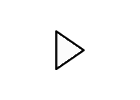
EverNote
For a long time, on the desktop, I found it easier to actually install Evernote as an application, rather than using the web based tool. I'm not sure that is still the case, but nevertheless the install is not a bad idea. If you can't install the desktop application, then you will now find the web based application adequate.
You should do much the same thing in Evernote as you did in Google Drive and in Microsoft SkyDrive. Create a new synchronized notebook by choosing File | New Notebook. Place some or all of your document in an Evernote note that is part of this notebook. Choose Synchronize. Now switch to the share tab, choose ManageShares and share it with charliecalvertbc@gmail.com.
Steps:
- Install the Evernote app. There is one for the PC.
- Choose: File | New Notebook (Ctrl-Shift-N)
- Create a synchronized notebook called 2014-Prog280-LastName, where LastName is your last name.
- Right click on the new notebook and choose Share.
- Share the notebook with charliecalvertbc@gmail.com
- Put a note in the notebook
More information is found here:
- http://elvenware.com/charlie/os/Android/AndroidApplications.html#evernote Links to an external site.
The Google Document Assignment
This assignment is designed to ensure that you have familiarity with Google Docs. Please step carefully through this part of the assignment and make sure you have all the details right.
When you are ready to submit this assignment, name it OnlinePresence-LastName, and place it in your Google Docs folder. Please share Links to an external site. both the folder and the document with my charliecalvertbc@gmail.com account. Be sure I have rights to edit this document, your folder and everything you submit via Google Docs. In general, if you first share the folder with me, then everything you place in the folder should be shared with me automatically.
The Google Document
Create a document called OnlinePresence-LastName, where LastName is your last name. Example: OnlinePresence-Calvert. Your document should include the following information in hyperlinked Links to an external site. list Links to an external site. elements.
- The email for your Google account.
- The URL for your Google Web Site(s)
- The URL for your Twitter Account(s)
- The email for your Microsoft Account. Also tell me if you own a copy of Microsoft Office.
In Figure One, I give an example of the type of document I want you to create. Your document will include more data and more links.
Figure 1: Here is the type of Google Docs file I want you create for Assignment Two. You do not need to use the same colors. Click to expand
Figure 2: Sharing a document in Google Docs. This dialog was instantiated when I pushed the Share button seen in the background near the top right of the screen. It will be shared when I enter a valid email address and push the green Share and Save button.
Don't forget, if you have trouble, join the discussion group and ask for help! Don't spin your wheels!
Links
- Various Sections of this Document Links to an external site. will help you complete this assignment.
 Find Rubric
Find Rubric
